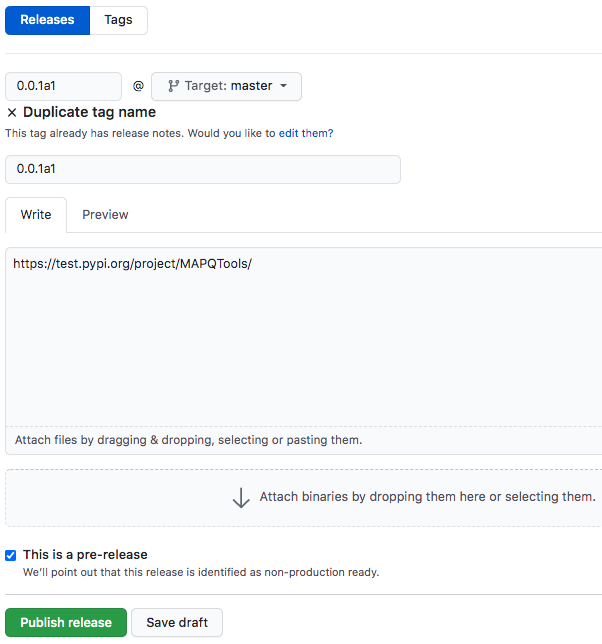Uploading your package to PyPI¶
Our ultimate goal is to upload our package so it can be used by anyone. The Python Package Index (PyPI) is a repository of software for Python. It contains numerous packages that can all be installed in the following format:
pip install <package_name>
You can search packages in PyPI. In this section of the tutorial, we will go over how to upload projects to PyPI.
Building your package¶
We will use setuptools to build our package. To build our distribution, use the following command:
python setup.py sdist bdist_wheel
This generates the following files in the dist output directory:
dist/
- PlotMAPQ-py3-none-any.whl
- PlotMAPQ-0.0.1.tar.gz
Here, tar.gz is a source archive and .whl is a build distribution. Depending on the pip version,
pip will choose one of these files to install your package.
Uploading to PyPI¶
The next step is to upload our package to PyPI so others can use it! However, this is a tutorial, so we don’t really want to upload it to PyPI. To get an idea of how PyPI works, we will use test PyPI to test uploading our package.
- First, make an account on test PyPI.
- Verify your email address.
- If you want to test uploading this project to PyPI, you will have to change the name of the project to be unique, because I already am using the name MAPQTools. To do so, change
name="MAPQTools"toname="MAPQTools-YOUR-USERNAME"insetup.pyto create a unique project name.
We will use twine to upload distribution packages we created in the previous section. First, let’s install twine:
pip install twine
Next we can run twine to upload all files under dist:
python -m twine upload --repository-url https://test.pypi.org/legacy/ dist/*
Note: Normally, I use my Makefile to prepare and publish packages on PyPI.
See the make pypi command in the Makefile. This command automatically builds your distribution
and uploads to PyPI.
Here, enter your testPyPI username and password. Once uploaded, the package should be available at https://test.pypi.org/project/MAPQTools-YOUR-USERNAME. My package is available at https://test.pypi.org/project/MAPQTools/.
Now, you can install your package from PyPI:
pip install -i https://test.pypi.org/simple/ MAPQTools-YOUR-USERNAME
Note: testPyPI is a great way to test publishing packages. However, when publishing a package, you will normally publish to https://pypi.org/. You can make an account for PyPI and upload to this repository for future projects.
Tagging a release on GitHub¶
Now that we have uploaded to PyPI, we want to create a release. This allows us to tag our repository at a certain point in time. It also allows users who visit our GitHub to see which releases are available.
- To tag a release, click Create a new release in the right sidebar on your GitHub home package.
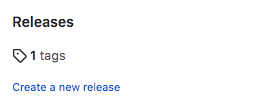
- Fill in information regarding the release. Note that you can check This is a pre-release if your release is not yet stable.